Breadcrumb
- Home
- Student Organizations
- Manage Your Organization
- Contact and Description Update on Engage
Contact and Description Update on Engage
Adding a Description for Student Organization
Step 1: Go to your student organizations page and click "Manage Organization" on the right of the page.
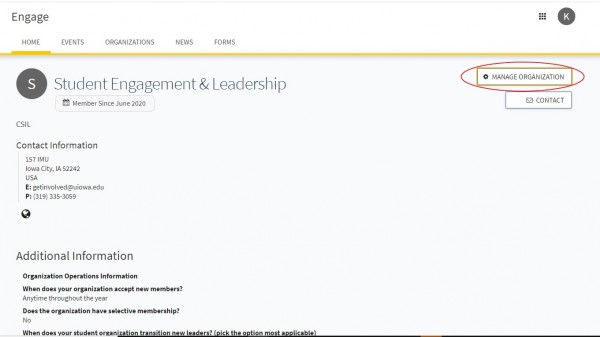
Step 2: When you click that, it will send you to a new tab with your student organization management tools
Step 3: Click on the 3 lines (≡) on the upper left side of the page to open the hamburger menu.
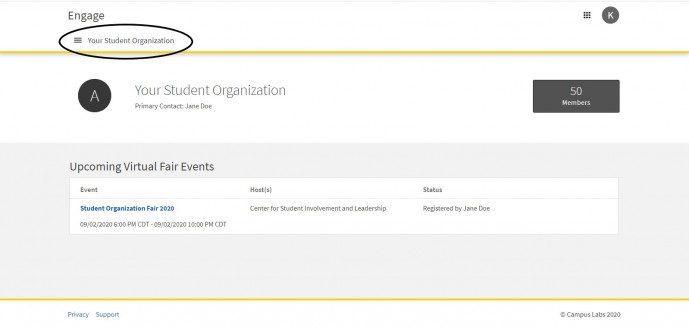
In the hamburger menu, click the "About " tab and you will be taken to the page to add a description.
Step 4: You can add/edit your student organization's description, update primary contact persons, as well as update advisor contact information students can view to reach out to your organization.
Step 4: Once you have all the information added, scroll to the bottom of the page, click the blue "Update" bottom.