Breadcrumb
- Home
- Student Organizations
- Manage Your Organization
- Updating Student Organization Profile Picture
Updating Student Organization Profile Picture
In order to change/update your student organizations' profile picture:
First, make sure you are signed in. Go to your student organization Engage page and on the right of the page, next to your organization title, there is a gear with "Manage Organization".

When you click that, it will send you to a new tab with your student organization information.
Click on the 3 lines (≡) on the upper left side of the page to open the hamburger menu.
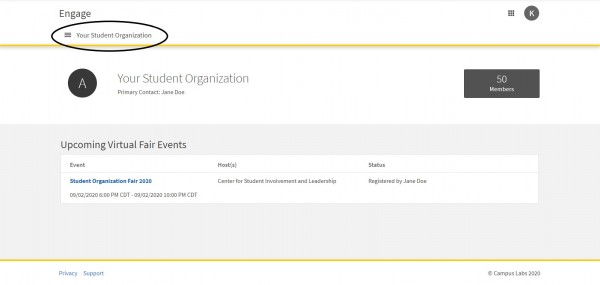
In the hamburger menu, click on the "About" page and it should take you to a new page that has your old profile picture (if available), mission statement, officer information, and more. Once you have uploaded the new profile picture, scroll to the bottom to Update your page.