Breadcrumb
- Home
- Student Organizations
- Manage Your Organization
- Engage - Creating and Publishing
Engage - Creating and Publishing
The News tool allows you to keep your members up-to-date on all of your latest news. It provided members with a view of a quick summary of the most recent news. You can use the tool to inform your members about new and upcoming events. An example of a news article can be found here.
Creating a News Article
Step 1: Go to your organization page and click on the "Manage Organization" on the top right-hand corner to go to the action center.
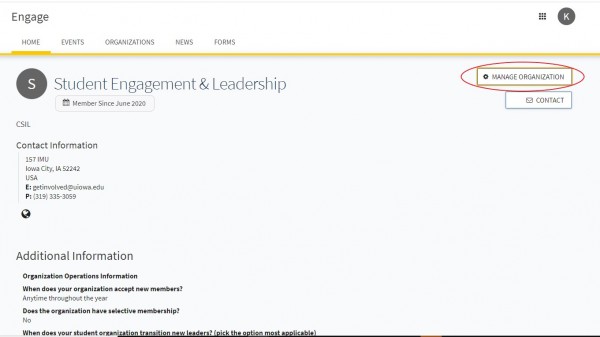
Step 2: Open up the organization hamburger menu (≡) on the left of the page and click on the "News" tab.
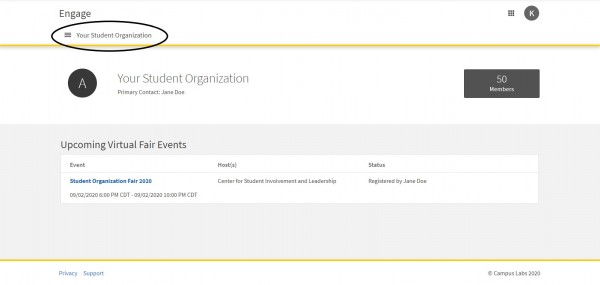
Step 3: Click the blue "Create Article" button to get started on the article. The first questions on the page will ask for a title, summary, and the content of the article.
- You can also upload the image by clicking Choose File and then select the image you wish to include.
Step 3: Visibility Settings. This allows you to choose who can see your news post. Your options are: Public, Institution (requires authentication), Organization (only people on the organization roster), Private (prompts you to choose specific positions in the organization who should be able to access the article).
Step 4: Lastly, select whether you would like to notify members of your organization that this news article has been shared. When you notify members, an email will be sent including the title, summary of the article, and a link to view the full post.