Breadcrumb
- Home
- Student Organizations
- Manage Your Organization
- Event/Meeting Planning
Event/Meeting Planning
A good way to get students more engaged with your student organization is to host meetings/events. It is expected for organizations to register all events/meetings (in-person and online) through Campus Labs Engage.
To set up an event:
Step 1
To register your events, go to Engage and sign in.
Step 2
Click your student organization and click on the "Manage Organization" on the right of the page. When you get to "Manage Organizations" click on the hamburger menu (≡) and then click on Events

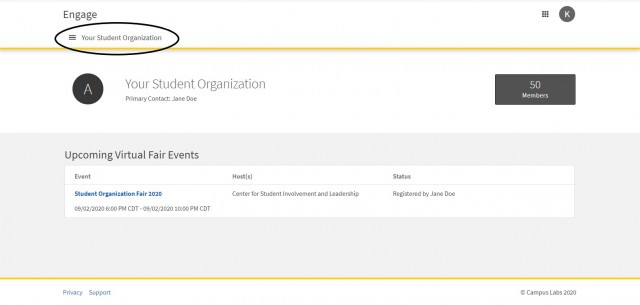
Step 3
There is a list of all previous registered Events. On the right of the page, there is a "Create Event" button. Click on it and from there, you will be able to add events detail. For the location, enter the location for in-person events. If you are hosting your event online, add the link you would like your members to use to access the Event/Meeting. Here is how to set up a Zoom Meeting.
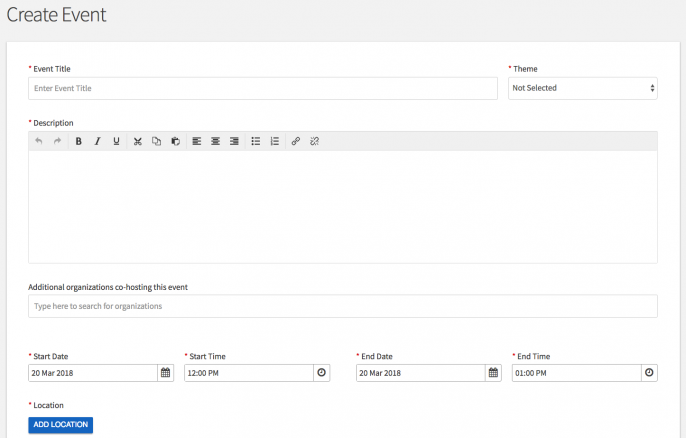
Step 4
Select the visibility setting for your meeting.
| Setting | Level of Access |
|---|---|
| The Public | Anyone in the world with the link to the content can access the page. They do not have to have an account in your campus's site. |
| Student and Staff on Engage | Users must log into the campus site to access the content. |
| Organization Roster | Only users on the roster of the organization can see or access the content. |
| Invited Users Only | Only those who were invited will be able to access the content. |
If the event is a private meeting or exclusively for those who are in the organization, select 'Invited Users Only' or 'Organization Roster'. Events for anyone at the university should be 'Student and Staff at Engage'. Events open to the general public should select 'The Public'.
Please allow 2 weeks turnaround for Event submissions.
How to Schedule a Recurring Event
Scheduling a recurring event can allow you to save time by planning ahead events/meetings that happen multiple times such as General Body Meetings or Exec Meeting. To do this:
- Follow all the steps above regarding creating an event.
- Click "Add Another Date" to create a recurring event. You can add up to 18 different times.
Upon approval, each instance of the event you created will become its own event on the "Upcoming Events" page on Engage.