Breadcrumb
- Home
- Student Organizations
- Manage Your Organization
- Roster - Keeping it Updated
Roster - Keeping it Updated
Your organization's roster allows you to manage your organization. You can assign positions, invite people, and approve membership using the Roster tool.
To get into the roster tool, go to your student organization's Engage page.
On the right of the page, next to your organization title, there is a gear with "Manage Organization".

When you click that, it will send you to a new tab with your student organization information.
Click on the 3 lines (≡) on the upper left side of the page to open the hamburger menu.
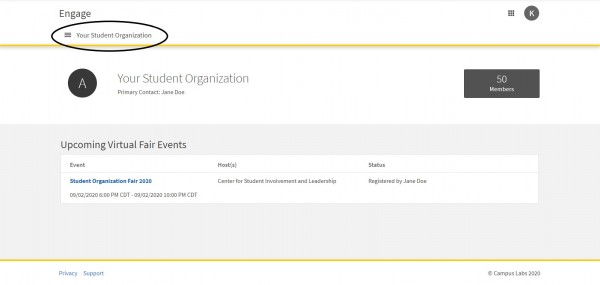
In the hamburger menu, click on the roster tab which takes your roster tool.
The "Manage Positions" button allows you to assign the different positions. The "Invite People" button allows you to add members to your student organizations.
How to Change the Officer Positions on Engage?
Follow the same instructions above to get into the roster tool.
From the roster tool, scroll down to the list of members in your student organizations. Once you see the member you would like to add or change a position, click on the pencil icon on the right of the person's name.

A pop-up with the various positions will appear and from there, you can select change/select a position then click save.
How to add a Primary Contact to your Student Organization?
Step 1: Follow the instruction to get to the roster tool here.
Step 2: From the roster tool, click on the pencil icon on the Primary Contact Button.
Step 3: A pop-up with names will appear and from there, you can select or search for the name of the person who will be your student organization's primary contact then click select.